Home-IphotoDVD-DVD/VCD/SVCD
Photo Slide Show-Make DVD Photo Slide Show
There are 6 steps to generate a DVD (use
IphotoDVD
and DVDBuilder)
The registered user of IphotoDVD will get a free copy of
DVDBuilder.
Below show you how to make a DVD using my
photos when I traveled in Quebec, Canada.
1.use IphotoDVD generate DVD compatible Mpeg files.
|
View the Flash Demo of IphotoDVD
|
|
|
I have taken a lot of pictures when I travel in Quebec Canada, to add them to IphotoDVD and generate some DVD mpeg files is not a difficult job.
2.ADD
the Mpeg files to DVDBuilder.
 |
The above picture is the main form of DVDBuilder.
Click the button
'Add' (marked with
) to
add the mpeg files you generated using IphotoDVD
3.Set the display picture and title of each
mpeg file.
  |
Having added the mpeg files, you click on the button
'Properties'( marked with
) to show the form, adjust
track bar and click button 'Set' (marked with
)
to choose the display thumbnail picture/frame of the mpeg file on the future's menu
interface.
 |
Then Click on the button 'Next' (marked with
)
to design the menu interface of DVD
4.Design the menu interface of DVD
 |
a. the layout of your DVD
 |
Click on the button 'Layout' to make sure you check/uncheck the Header Line and Footer Line.
b. set the background
  |
Click on the button 'Background' to choose the menu
background picture and background color.
c. set the text
|
|
Click on the button 'Text' to fill the Header and Footer text.
 |
Then click the button 'Next' (marked with
)
in the menu design interface.
5.Set the DVD structure files
directory and build DVD structure files
 |
Fill the DVD output path (marked with
). It should be an empty
directory.
Click the button 'Build' to create DVD files, it will generate 2 directories: 'AUDIO_TS'(empty) & VIDEO_TS
(includes .bup, .ifo, .vob files)
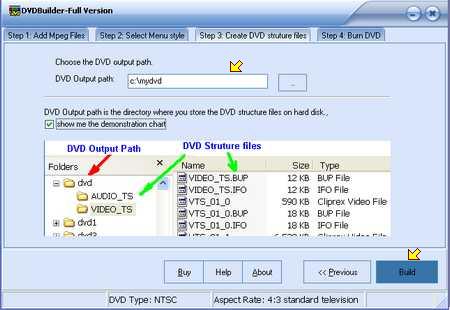  |
6.Burn the DVD file to DVD ROM
After creating mpeg files, you can use DVDBuilder to create dvd.
Congratulation,
you have made your photo slide show DVD.